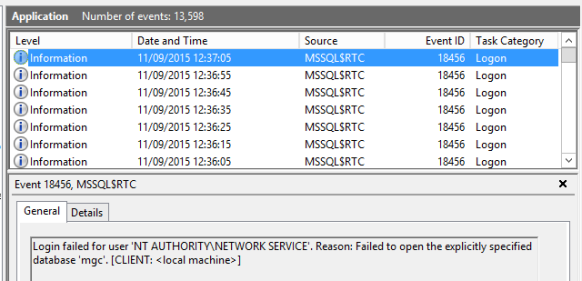Issue:
When trying to move a user from Skype for Business Online to Skype for Business Server, the following error was being output in the Skype for Business Server Control Panel – “Index was outside the bounds of the array” – not the most helpful issue to troubleshoot!
Troubleshooting:
A customer had recently requested support for the migration to SfB Online to SfB Server for a subset of users.
After initially understanding why this migration scenario was taking place, I began to look at the configuration in its entirety:
- All Skype for Business Servers were running the latest CU
- The SfB Server Topology was correctly and successfully published with no warnings or errors
- All firewall ports had been opened correctly
- Public DNS was pointing to the on-premise estate, for all required records
- A Shared SIP Address space had been enabled
- The Skype for Business control panel Hybrid wizard confirmed “all prerequisites had been met”
When testing a move of a user myself, I too encountered the error the customer had been reporting, which was;
“Index was outside the bounds of the array” – not the most helpful issue to troubleshoot!
The same occurred too when trying to move a user using PowerShell, with the appropriate switches.
As we had not implemented the solution, it was time to take a step back and look at all “moving components” within this scenario, including AAD Connect and ADFS.
Resolution:
When viewing the attributes that were being synchronised from the customers AD to Azure AD, I noticed that none of the MS-RTC* Attributes were included… hmmmm…..
After speaking with the customer, I then determined that Skype for Business Server had been install AFTER the installation of AAD Connect!
We decided to “Refresh the Directory Schema” using the AAD Connect Wizard, o ensure that our SfB attributes were being synced.
Following on from the refresh, we could then complete the procedure of moving a user from Online to Server, for those that needed to be migrated.